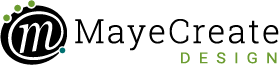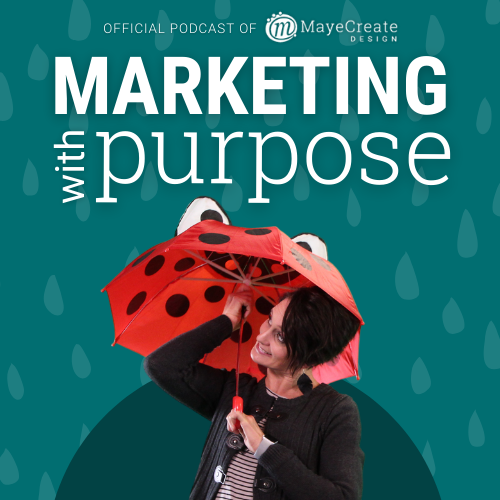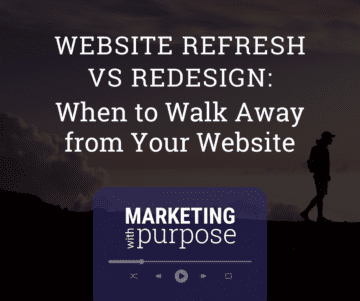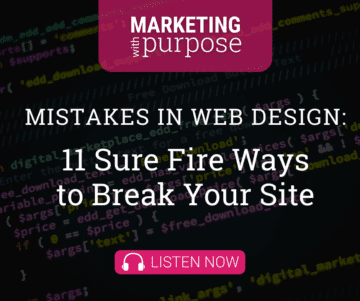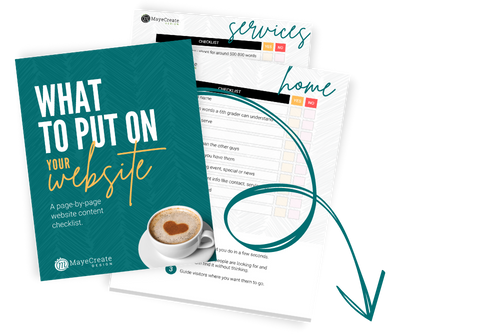Common text formatting problems
February 10, 2010

CONSUME CREATIVELY
This content is available in:
This content is available in:
TEXT
- Problem: Everything is formatted like the header but I want just the header to be fancy and the rest of the text to be normal!
Solution:
- Select all of the formatted text and choose Normal from the format drown down.
- Put your curser after the header and hit enter.
- Highlight the header text and chose the desired style from the format dropdown.
- Click update
- Go to the respective page on the public site to view your changes.
- Problem: I changed the style of my text and I can’t make it normal again!
Solution:
- Highlight the offending text
- Determine if you’ve applied a paragraph style or styles (to do this look at the styles and paragraph drop downs, the styles applied to the text are shown on the respective styles/paragraph drop downs.)
- Click on the appropriate paragraph or styles drop down and click on the first option available either paragraph or styles.
- Problem: I copied and pasted my test from Word and now it looks crazy.
Solution: This is happening because the styles you applied to the text in Word are being applied to the text in WordPress as well. Unfortunately the styles in Word are not always accepted in HTML. So it’s best to remove the styles and apply WordPress approved HTML styles. To do this:
- Delete the text you’ve already entered into WordPress.
- Open the Word document holding the original text and copy the desired text
- Open Notepad (Every PC has this program, it’s under Accessories, On a Mac it’s called Text Edit.)
- Paste the copied text into Notepad
- Now select it all and copy it again, this may seem silly but what you’ve just done is strip all of the styles from your text so you have a clean set of text to place in WordPress. Note that your returns will remain though bulleted lists or number lists will be converted to returns with bullet characters. You can easily re-format these by highlighting the previous list and clicking the bulleted list button, delete the characters from the beginning of each point.
- Paste the text into WordPress
- Format as desired!
Who Manifested This Madness?

This fabulous human, that's who.
Monica Maye Pitts
Monica is the creative force and founder of MayeCreate. She has a Bachelor of Science in Agriculture with an emphasis in Economics, Education and Plant Science from the University of Missouri. Monica possesses a rare combination of design savvy and technological know-how. Her clients know this quite well. Her passion for making friends and helping businesses grow gives her the skills she needs to make sure that each client, or friend, gets the attention and service he or she deserves.