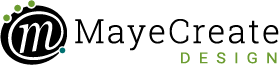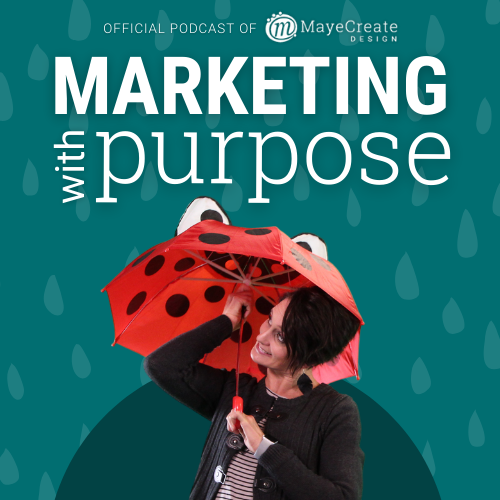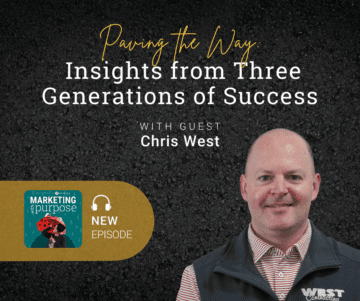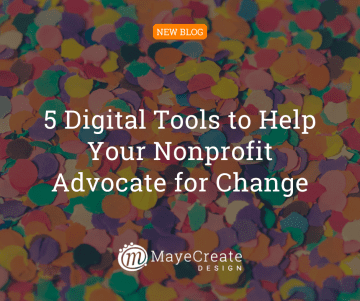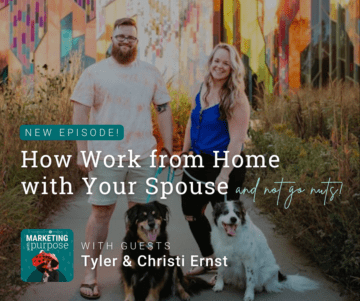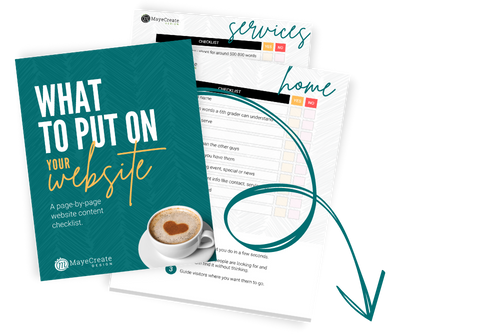Time-Saving Tips for a Website Redo
January 13, 2023
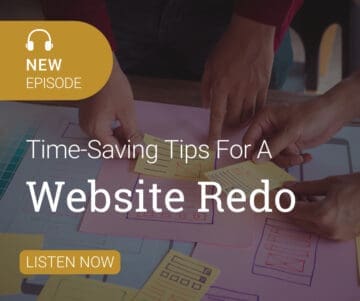
CONSUME CREATIVELY
This content is available in:
This content is available in:
AUDIO
TEXT
You’ve decided it’s time to update your website. Or, maybe you don’t have a website yet, but you’re ready to take that step.
Let me be your guide today as we go through my tips and tricks to help you get through the design process as quickly as possible. I want you to get through this process without belly-flopping in the middle.
We’re going to talk about how to structure what to put on your pages, where to find your photos and how to organize them. I’ll also cover more totally dorky awesome things that I’ve learned in the last 20 years of building websites.
Time-Saving Tips for a Website Redo
It doesn’t matter if this is your first time or your 50th time doing your website. It doesn’t matter if you’re doing it by yourself or if you’re doing it with the help of a company or a freelancer. The amount of time it takes you to get through this project is going to come down to one thing: how organized you are.
0. Get Organized
We’re actually going to start with step zero because if you aren’t organized, your website project will go nowhere fast.
Some of you may be like, “I am super organized. That’s my jam.”
Others may be like, “that does not sound fun at all. I just want to talk about what to put on my pages and how to build stuff fast.”
Don’t worry, I’m going to talk to both groups.
But remember, the more organized you are in each step of your process, the faster your website will get done. If two people are involved in the process, like you and a company or freelancer, the need to be organized just bumped up like 200%…FOR BOTH OF YOU!
Think back to when you were a kid and got tasked with a team project.
Those projects prepared us for situations like these in the workplace.
In those projects, there were the people who didn’t do much of anything. Then there was the person who did almost everything. Or, you had a great, organized person who delegated and made sure everybody got their stuff done. If that was you…you are MONEY! Because…
That’s the person you want to be in your website build.
You need to be organized, even if you’re not building it yourself. Not to say the company doing the building doesn’t also need to be organized. They totally do. But on the off chance they’re not (and it’s not really such an off chance because let’s face it – creative and tech folks are pretty much notorious for this lack or organization). If they’re not, you need to be the person in the group project pushing it along and getting it done. Because you’re the one who cares if it gets done.
Alright, enough with the lecture about being organized. I think you’ve got it. Let’s talk about HOW you’re going to get organized.
1. Create a Project Plan
Before you start doing anything with your website, you first need to get your ducks in a row, and make a project plan. Think of it like a blueprint for your site.
Your site is a marketing bridge. And there’s no way you’d build a bridge without a blueprint and serious specifications. So why do people think they can just wing it on their websites and not miss three quarters of everything?
Creating a game plan for what you’re going to do with your website will help ensure you can get this project done in a reasonable timeframe and that everybody knows what their job is.
First – Look at your site and figure out what you don’t like about it.
If you are working with another person on your site, this is especially important to convey. You want to get clear on where you’re starting from and where you’d like to go.
Second – Look at your competitors’ sites.
If you’re unsure what you don’t like about your website, look at other people’s sites in your industry. Look at your competitors. Look at other sites like yours in other regions. Make notes. What do they have on their site? What do you like about the site?
From that, I want you to pull a couple of things.
- Look at what pages they have on their website.
- Review the functionality (what users can do) of these other websites.
We want to have similar stuff on our website. Try to put yourself in the user’s perspective while looking at these other sites. Ask yourself:
- Is the site clear?
- Do I understand what I’m supposed to do as a user?
- Would I have enough information to make a buying decision?
Use the answers to these questions to take notes for every site you look at. I like to take a screenshot and provide myself with a link back to the site. Your notes will be the foundation of the plan for your website, so make sure you take good ones.
Once your research is done, make an outline of your pages.
In your outline, you will describe what you’re going to put on each page and what the expectations of each page are.
By making this outline, you’ll have everything you need to make the pages later. Otherwise, by the time you get around to a specific page, you won’t remember what you were going to do.
You’ll also want to make sure your notes are clear. If your notes are cryptic, you’re going to look back at them later and not know what you meant. If you’re anything like me, it takes two weeks worth of meetings, and then suddenly, in the shower, it might come back to you like, boof.
Either way, make sure that you give yourself way more information than you think you’ll need in your site outline.
2. Decide how you’ll get the text written for your site.
Once you’ve figured out what you want on your website, you’ll have to decide where all the information is coming from.
For example, your about page will have your mission, maybe a timeline and your staff pictures on it, so how will you get all that stuff? It takes time to gather everything together, which is why you need a plan.
First – Look at what you already have.
Ask these questions to get the process started.
- Do you have a proposal where you have written staff bios?
- Do you have photos? If you don’t have photos, how are you going to get them?
- Do you have a presentation about your mission or history you can pull information from?
- Is there somebody you can ask in your office to make a timeline?
- Do you have brochures that have great service descriptions on them?
A lot of these materials are things you can repurpose and recycle to make into website content. It’s so much easier to start with something than to start with nothing.
Even if you’re going to your vendor’s website to get photos of your products and services or product descriptions, you don’t have to leave them exactly as they are. You can always dress them up and make them more your own.
Creating the content for your site is far easier when you have something to start with.
Document all of these materials in your site plan so you know exactly where it is when you need to put your content together.
It will make the process of building the page way faster because you know exactly what you’re working with.
3. Find Your Photos
The third thing you should do is to find your photos in advance and keep them organized.
It takes time to find the photos. When you start searching through photo libraries, it’s easier to do it all at once than on the fly while building your pages. Your brain won’t be in the right mode for photo finding, which could keep you from finding the perfect photos for your website.
You know what you’re going to put on the pages because you made your outline. To start finding photos to go with the content, ask yourself what would make sense for those pages. What are the types of photos your audience needs to see to feel like you can do the thing you’re saying that you can do?
If you use stock photos, make a board for each page.
In iStock, you can organize your photos on boards. Boards are basically a way to collect and save images.
You don’t have to choose the right one to begin with, to heck with that. You just need to find some you like and THEN pick the right one. So just go through and start picking things and saving them to the boards for the pages you think they’ll work on. Then go back later and pick the exact right picture.
After that you can save images from iStock in a folder on your computer to use later. If you don’t want to buy them right away then you can just right click and save, yes the image will have a watermark, but you can still place the photo on the page with your text and make sure it’s the right one before you go back and buy it.
Pro Tip: Do not rename the photos.
Leave them exactly the name they are in iStock. If you search for the file name, in iStock, you will find the exact image back. If you’ve renamed it and haven’t saved it to a board, you are hosed. Good luck finding that sucker again.
Once you’ve rooted through the armpit of iStock and found the exact right pictures, finding them back again without the filename is not easy. It’s like shopping on Amazon and finding that perfect gift for somebody but deciding to wait to buy it. You did 400 searches on Amazon to find it, finding it again is a real treasure hunt. It is not easy, my friends. That’s why we save things to wishlists and boards.
Pin concept ideas in a Pinterest board or Milanote.
This works especially well for big conceptual ideas.
Say you are on another website and you love the type of photo they have on their Services pages. Pin it on Pinterest, so you can see it. Then you’ll know this is the type of photo you want for your Services page.
If you’re not a Pinterest person, there are other places to save concepts and images. I like organizing my photos and content ideas in a service called Milanote.
It is a free service, well, it starts as free at least, and it’s like a Pinterest board meets a website, and you have a lot more flexibility. You can save documents. You can link to things. You can save photos. You can even have arrows going back and forth, showing how everything is connected.
You can use Milanote the same way for your website. You could have a board for each page and drop images, colors and your thoughts there.
Add a link to your boards on your website plan.
When you have iStock boards or Pinterest boards created, go back to your plan and put them underneath the corresponding pages. You can put a link to your boards in your plan. I know it sounds crazy, but you’re not going to remember what you’ve saved out there by the time you get around to making each page layout.
4. Name Your Photos Clearly and Logically
Another thing that will save you so much time, in the long run, is naming your materials something that makes sense.
With one exception…
For stock photos, remember not to change the file names.
I still stand by that. With stock photos, make a folder once you download the photos, and if they are going to go on the About page, save the image folder into the About page folder. It will save you so much time when you’re looking for everything.
For all other images, name them: [page_name][image_description].jpg
For other images, especially if you’re working with someone else outside your company, name the images like you’re describing the photo plus the page name it’s intended for.
For example: If it’s photos of staff members, name each photo the name of the page plus the name of the person in the picture. When you put the page name first it lets you sort alphabetically and all the photo for a specific page are grouped together.
Like this: Staff_Monica_Pitts.jpg
Your designer doesn’t know who Missy, Monica and Margaret are. They just know there are three pictures of ladies they don’t know. So make it clear.
This is especially true for anyone offering a complicated or technical service. Label the pictures you’re going to put on each Services page with the name of the service plus a description of the photo. Then your designer is going to know what the photo is and where to put it.
AND to get even more dorky…
In WordPress (at least in our theme) the alt tag applied to an image is automatically the name of the image you upload. So if you have the image named logically it will help screen readers, boost ADA compliance AND help with SEO. Beat that!
Your designer is an expert in designing websites, not the services you offer.
We can’t just assume your designer knows what a paver or excavator looks like. Your designer probably doesn’t know the difference between microdermabrasion and a facial peel (if there even is a difference, heck I don’t know!).
Even if your designer has been working with you for a long time, don’t assume they know what your services look like. Most design companies have a pretty wide breadth of clientele they work with. So it’s up to you to ensure the right stuff gets on the right page. A good way to do that is to name your images in a way that makes sense.
5. Prepare to Write Your Text
If you are responsible for writing the content for your website, you need to prep for it. If you are going to have someone else write the content for your website, you need to prep for them to do it.
If you’re not writing it, ask for interview questions in advance.
Most people are not awesome impromptu speakers. Most people have to think about what they’re going to say in advance. So, if someone else is writing your content for you, make sure you ask them for the questions they’re going to ask you about your content.
You might have to talk to other people to answer those questions. Or you might be prepared to answer them yourself. Either way, the time you spend marinating on your answers will equal you giving better answers. Better answers will mean better copy on your website.
If you’re writing your own content…
Now, here’s the deal. If you are writing your content, that is totally cool. A lot of people can absolutely write their content because who knows what you do better than you? But how do you get started?
Go back to your outline to get started writing your content. It’s a great starting point to remind you what you thought was important for users to know about your business.
Pretend you know absolutely nothing about your company, and create an interview guide for yourself.
Start by thinking about the questions that people ask you all the time about the products or services you offer.
Then, consider what questions you would ask someone if you were going to buy that service. You’re super informed about it, so what would you ask to determine if they are the right provider for you?
What you’re doing by creating these questions, even if you don’t answer them in an interview, is creating a rubric to check your work against. Otherwise, you may just start writing and end up the written equivalent of the teacher from Peanuts, “blah, blah, blah, blah, blah.”
You have to have a plan about what you’re going to write to get the right stuff out.
If you have an outline and you have the questions, then you can go back through and check your work.
You start by writing from the outline, then you look at your questions, and you say, did I answer this question? If the answer is yes, then you’re good to go.
But you can only have that assurance if you have created the rubric.
6. Dedicate a Document to Each Page of Your Site
What do I mean by dedicating a document to each page? The content for your About page goes on an About document, content for your Home page goes on a Home document. Each page on your website will get its own document. Then there’s less confusion about what goes where.
In that document, you can link to pictures where you want them to be on the page. Everything you want on that specific page should be in the document. Then, link to that document from your master plan. Do this, and you’ll know exactly where it is.
Learn from my mistakes, and don’t just open up the page in your site builder and start writing in the page.
It’s the worst idea ever because you don’t have all the same editing features in the site builder that you would in a document. You’ll end up with spelling errors and your website could stop auto saving and you could lose your work with no way to retrieve it…then you have to start over. AND IT SUCKS. (I know I did it just 3 weeks ago…and I wanted to pitch my computer out the window and become a fulltime chocolate taster. Do as I say not as I do young grasshopper!!!)
Use the formatting styles inside the documents.
Because here’s the deal. If you add them in that document, you can copy and paste right from that document into your website. And it will pick up all of those heading styles and match them to what it’s supposed to look like in your site.
Add the title of your page as a heading one your document. All the other headings will be heading two, and heading three, and so on and so forth.
Add your headings using those styles, do not style them manually. USE THE HEADINGS. Google loves them. And your readers will too. So will you because it will take less time to format stuff on the page.
It is faster if you write and then you design. You can always edit it back and change it. But, it is faster when you design your pages to have the text already written.
7. Migrate Events, Posts, Newsletters and More in Mass
If you already have an existing website, do not, I repeat, DO NOT manually enter all of your events, all of your posts, all of your blog posts, all of your newsletters, anything that’s going to stay the same with your website redo.
Ok, ok. If you only have 10-20…then it’s probably alright to do it by hand. But otherwise IMPORT!
You shouldn’t have to enter those by hand. You should be able to migrate them en masse. It may take some formatting in a CSV file, an Excel sheet, or a Google Sheet, but you can put them in a spreadsheet and then upload them into the website. That will be so much faster than doing it by hand in the website.
So migrate, migrate, migrate; figure out how to get it done. There are ways to migrate across different platforms. It’s totally possible, and migrating is almost always faster than doing it by hand unless you’ve only got ten posts or maybe 20.
8. Outsource Part of or All of the Project
I know this may sound obvious, but outsource part or all of the project. If you outsource something that’s not your jam, you can focus on other things that you should and can do with this website build.
Even if you’re not outsourcing the entire website building process, think about the things you could have somebody help you with, then outsource those. It could be professional photography, copywriting, editing, setting up the template for your site, anything. All those things are on the table for other professionals to help you handle and take a load off your shoulders so your website can get done faster.
You’re a busy human being, and maybe writing your text is not for you.
So find somebody to write it for you.
If you write your text but aren’t the best editor, have someone edit it for you.
Actually, always have someone edit your text for you. Never skip that step. Someone else needs to read what’s been written other than the person who wrote it.
If you’re incapable of setting up the template without some major learning, don’t.
You only have to do it once, so why would you learn how to do it when you could pay somebody to do it for you. It shouldn’t cost a gajillion dollars, but it will be a great investment of your time and energy.
Whether you will be outsourcing or insourcing, remember you can’t start without a great plan. You have to have it documented. Your plan is going to be the thing that allows you to get your website done efficiently.
Once you have a plan, you can implement the other time-saving tips.
- Make a Plan
- Decide how you’ll get the text written for your site.
- Find Your Photos
- Name Your Photos Clearly and Logically
- Prepare to Write Your Text
- Dedicate a Document to Each Page
- Migrate Events, Posts, Newsletters, etc., in Mass
- Outsource Part or All of the Project
You get pulled in many different directions every single day.
Not many people have the luxury of sitting down and building their website from the beginning of the day to the end of the day for a week or two. Not even my designers have that luxury. They have to work on things in little compartments. They wouldn’t be able to do that if they didn’t have a good plan to start with.
If you are like, yes Monica, I do need to have this website plan.
I KNOW I need to make sure this project gets done on time, and I get exactly what I need for my company. But I need some examples and a bit of TLC.
I have good news. You don’t have to create this plan by yourself.
You can join our Website Planning Workshops.
If registration is closed, sign up for our email list. We will tell you when registration opens up.
During these workshops, we will outline the pages of your site and what they’ll do. We’ll get you started on the first step and help you decide what to put on the pages of your site. You’ll learn shortcuts for creating your site content and decide the best way to build your site.
If you need more guidance or some accountability, hop on over and sign up for the workshop. I hope to see you there! But until then…go forth and market with purpose!
Who Manifested This Madness?

This fabulous human, that's who.
Monica Maye Pitts
Monica is the creative force and founder of MayeCreate. She has a Bachelor of Science in Agriculture with an emphasis in Economics, Education and Plant Science from the University of Missouri. Monica possesses a rare combination of design savvy and technological know-how. Her clients know this quite well. Her passion for making friends and helping businesses grow gives her the skills she needs to make sure that each client, or friend, gets the attention and service he or she deserves.