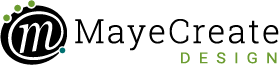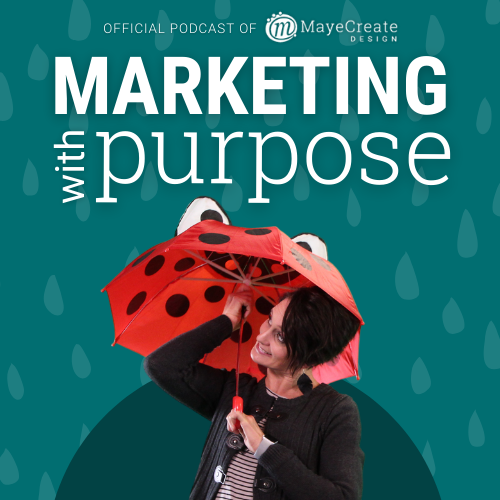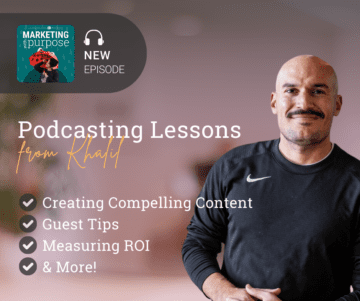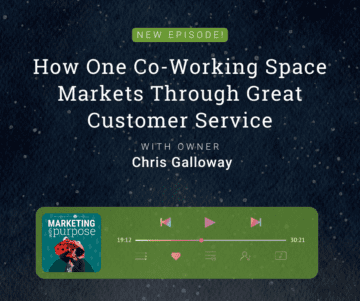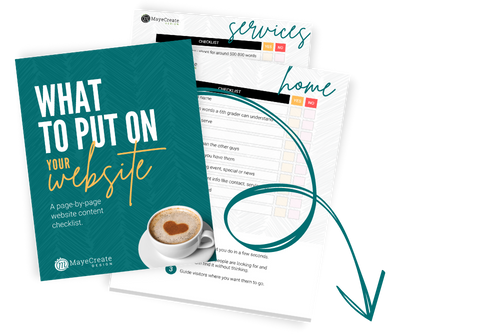17 Digital Marketing Tools You Can’t Live Without
October 7, 2019
CONSUME CREATIVELY
This content is available in:
This content is available in:
TEXT
How many times have you grabbed a scrap of paper to jot down the name of a tool or a product that could make your life easier?
I know I’ve done it hundreds of times. I’m always looking to simplify and streamline my life- especially by using technology. Here, I share 17 digital marketing tools that make my life easier, and I think they’ll do the same for you.
Reporting Tools
The cornerstone of any great marketing campaign is your ability to measure whether it’s working or not. Great reporting tools show you where you’re succeeding and where your campaigns might fall short.
1. Google Analytics
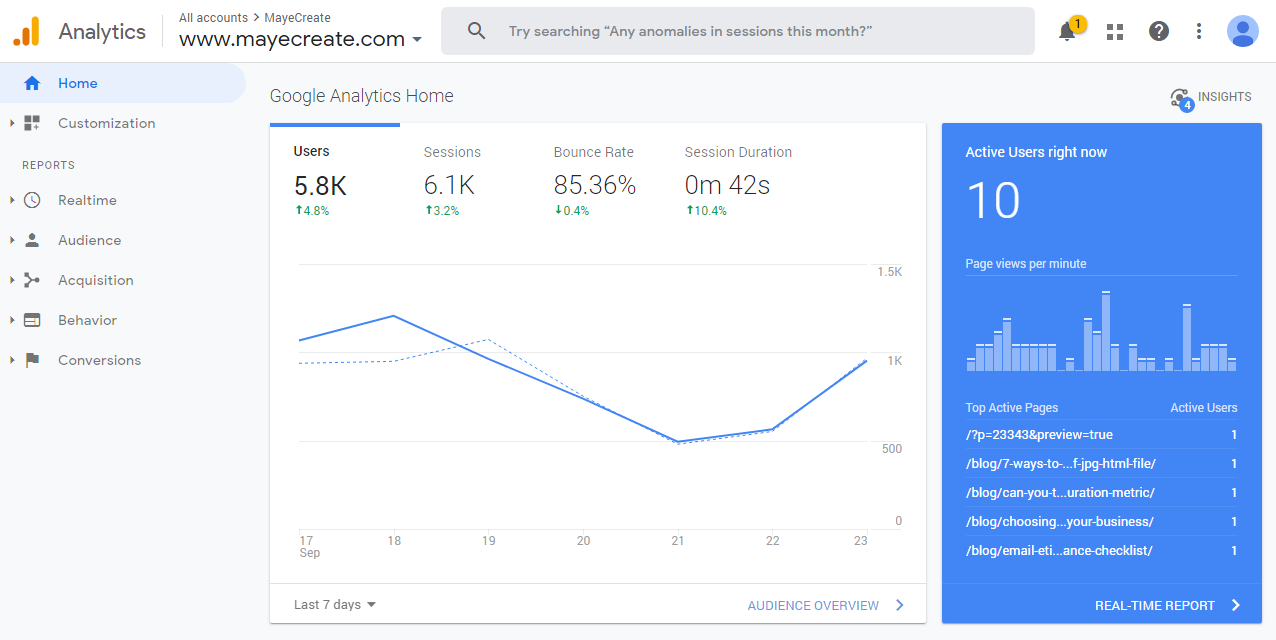
This tool shows me how people behave on a website. With Google Analytics, I can see how long people stayed on my site and how many pages they went to. I run reports in Google Analytics to see if our marketing efforts are driving the right kind of traffic to the websites we serve.
2. Google Search Console
Instead of showing me a visitor’s behavior, Google Search Console shows me how internet browsers interact with the website. I can see how many times a search engine displayed a page on my site, how many times people clicked, and what the average placement the search terms are search results pages.
Dashboard Tools
While those in-depth reports make my data-driven heart sing, sometimes you need a quick snapshot of what’s going on. For the times when you don’t want to get lost in tables upon tables of data, a dashboard tool is your friend.
3. Cyfe
This is a great dashboard tool for Google Analytics, Google AdWords, and Facebook. It’s not great for tracking other social media platforms, but it displays pretty much anything you want to know about Facebook performance.
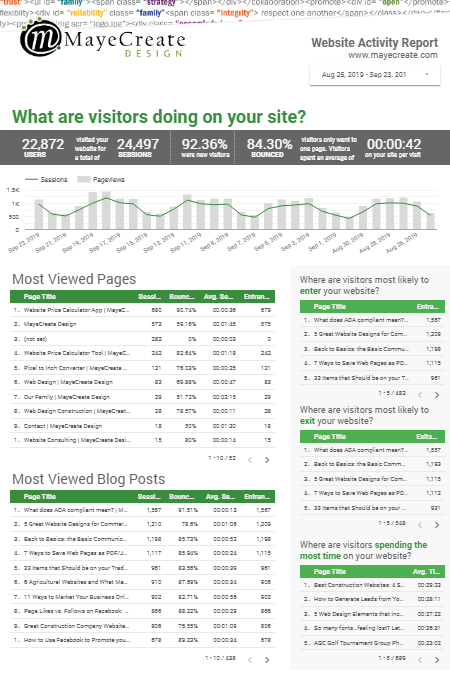
Cyfe is affordable and it can email customized reports on a daily, weekly or monthly basis. I set up monthly reports for all of my clients so they can see what’s happening in their online marketing at a glance. You can also go into Cyfe and sort information using date ranges, which is helpful to try to pinpoint different cycles.
4. Google Data Studio
This magical tool utilizes the functionality of Google Sheets to create easily understandable charts from your Google Analytics and Google AdWords data.
While it’s very flexible and extremely sortable, Google Data Studio is not nearly as flexible as Cyfe when interfacing with other networks like Facebook. It may interface with them, but you generally have to pay a monthly fee for the API or you have to export data to a Google Sheet and pull your information from there.
Social Media Publishing
When you run an online marketing campaign, you use social media differently than when you use it personally. Planning, timing and consistency are key — that’s where publishing
5. Loomly
We almost exclusively use Loomly to schedule social media posts. We love it, because the interface gives us a real representation of what content is going to look like out on the social networks. It lets you boost posts and has a great analytics display.
It’s not too pricey starting at $30/month, but the thing that really sold us on it was the ability to communicate back and forth with team mates and clients within the system. Our staff can easily peer-review content and clients can offer revisions on individual posts.
When we’re ready, we export calendars and different views of the social posts to clients, so that they can easily approve posts weeks or months in advance.
6. Hootsuite
[cta_left id=”36″]
We definitely prefer Loomly’s user interface to Hootsuite, but Hootsuite has a free option. We suggest Hootsuite to our clients who are just getting started on creating and scheduling their own social media.
Neither Loomly nor Hootsuite offer automatic publishing on Instagram, but we don’t require that for most projects. If that’s a must for you, look into a Buffer account.
Online Publishing
We’ve only got one recommendation here, folks. When you build a house, you want one trustworthy contractor. When you build your online home, you want WordPress.
7. WordPress
We build all of our websites on WordPress- using it was the best decision we ever made for our company. WordPress is a content management system that allows you to publish websites with blog posts and use that same functionality to display all kinds of things in a modular easy to update fashion from portfolios to shopping carts. We love the way they continually update and maintain the system and how they provide training through annual WordCamps for developers and lay people.
Bottom line: it’s easy to use, flexible, extendable and extremely well-documented.
Photo Editing
There are endless options when it comes to photo editing tools, from the very basic to the very advanced. For online marketing purposes, our goal is to get properly sized, well-formatted photos and graphics on our clients’ websites and social media profiles.
8. Canva
This graphic design tool has free and paid versions. It’s great for light photo editing and for adding text to photos or making infographics. We use the paid version, because it allows us to upload fonts, save styles, and store logos- so every graphic we make for a client is consistently branded. When your team manages many brands, that kind of content organization is key.
9. Adobe SPARK
This program lets us make simple, professional-looking videos using actual video footage, or just graphics and text. The mobile app is also super user-friendly for making quick social media posts on the go.
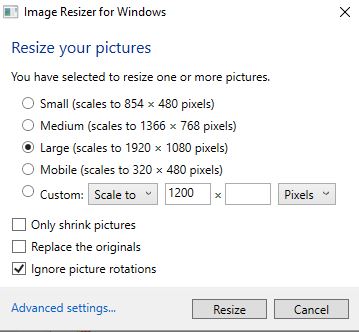
10. Image Resize for Windows
All the other programs mentioned thus far are housed online. Image Resize for Windows is a program that you download to your PC. It allows you to right click on an image in file explorer and choose a new size for the image. You can select multiple images at a time, You can rename them, you can custom size them. This is handy for people who take photos with a really nice camera and plan on uploading them to their website where size limits have to be considered. There’s no need to open another program; just resize, right click, and “Save As”.
Try out these tools and give yourself a bit of time to find what works for you. It doesn’t matter what you use as long as you’re comfortable using it and you get the deliverables you need.
Screen Capture Tools
Since a lot of our tutorials teach people how to independently use or edit their websites, we take a lot of screen captures.
11. Greenshot
This program allows you to take a snapshot of a page by clicking your “print screen” button, and then clicking and dragging over the area that you want to capture. You can save it, copy it to your clipboard or even open it up in their image editing feature. I love this because I’m often trying to make a super simple graphics by drawing a circle around a button or highlighting a specific area with words or an arrow. Greenshot lets me do all of that and then save it or copy it to the clipboard so I can send it over to my client.
12. Q Snap
This Chrome extension has been a huge time saver. It that allows you to capture an entire screen, from the very top of the web page to the very bottom of the web page, not just what you see on your monitor. It is magic. We use this all the time with our clients when we’re trying to document revisions and understand what they really want from their website. After you take a screen grab, you can type on top of it, draw on it, make boxes, speech bubbles — all kinds of stuff. And when you’re finished you just save it to your computer.
13. Loom
This program is a video screen capturing system that is housed online. It allows me to record my screen and put a little picture of myself in the corner- so the client or team member sees me as I scroll through a website with revisions. I use this tool every day to communicate revisions to my staff and to communicate back and forth with clients about where I think design is working and where it’s not. I also use these whenever I’m reviewing people’s marketing data every month.
The videos I make in Loom are a great alternative to a huge email- which can be overwhelming for me to write and overwhelming for a client to read. Instead of a wall of text, it’s like I’m right in the room with a client or team member, conversing and pointing out what I’m talking about.
Here’s a recent screencast I did for a blog post about submitting a sitemap to Google and Bing.
I get so many compliments on these videos from clients and team members. Since I have the Chrome app for it, all I have to do is pull up what I want to review, click on the app, and I’m making a video!
P.S. If you’re on a Mac, simply click Command+Shift+4, and you can take a snipping of anything currently on your screen!
Content Development
You need digital marketing
14. Google Drive
This is a must for teams! We can collaborate on the same pieces and just share the links and not have 100,000 different files floating around. I was nervous at first because I felt we’d lose all past work and all past iterations of our work. But the “versions” feature of Google Docs and Google Sheets allows you to go back and see who made what revisions and what it looked like at that time. So I don’t ever have to worry about losing anything.
15. Grammarly
This is a no-brainer. Grammarly makes you look smart and it has an excellent free option. You can install it on your computer and your phone to make your business and personal communications clear and grammatically correct. We’re not all word wizards, but no one needs to know that! It sets up a great foundation and means there are fewer edits to make in the future. Don’t go without this!
16. Otter.ai
I am totally in love with Otter dictation software — I’m using it right now to dictate this very blog post! I have explored so many programs like this, and Otter is more accurate than any other I’ve found. I’m an auditory learner and process through information by talking about it. I can dictate blog posts and long client communications, then edit them later- saving me a ton of time compared to writing long emails. The level of accuracy is awesome and their free plan allows you to record a ton of content. I’ve never surpassed the monthly limit, and I use it all the time.
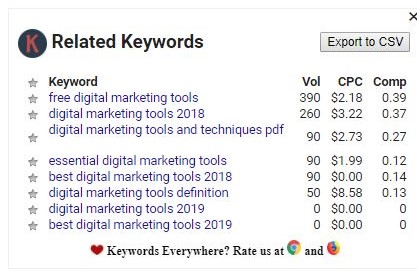
17. Keywords Everywhere
When I perform a search in Google, this Chrome app displays related keywords, cost per click and average monthly searches in a column on the left side of the screen- an online marketer’s dream! This app doesn’t completely eliminate the Google Keyword Research Tool- but I prefer to use Keywords Everywhere earlier in the process, as I do preliminary research. It also lets me view search results just like a normal person would as they searched the web- just with some extra info and insights on the side!
As I search, I can star individual keywords, save them to a list, and then go back and export them and put them into my Google Keyword Tool. It helps me so much when I’m trying to figure out blog post topics and titles or how I should optimize a website.
Hopefully these digital marketing
If you’ve got a great tool, let me know and I’ll be sure to jot it down on a post-it note and try it out!
Who Manifested This Madness?

This fabulous human, that's who.
Monica Maye Pitts
Monica is the creative force and founder of MayeCreate. She has a Bachelor of Science in Agriculture with an emphasis in Economics, Education and Plant Science from the University of Missouri. Monica possesses a rare combination of design savvy and technological know-how. Her clients know this quite well. Her passion for making friends and helping businesses grow gives her the skills she needs to make sure that each client, or friend, gets the attention and service he or she deserves.