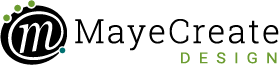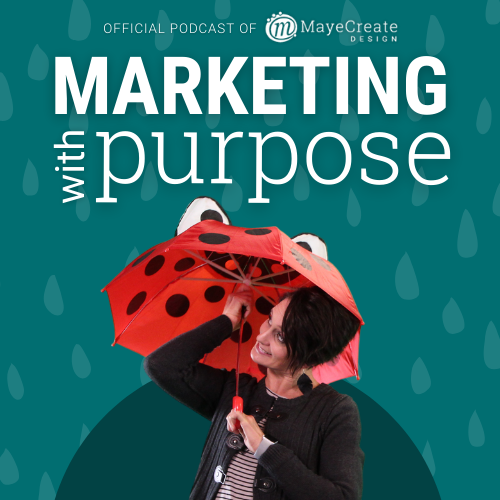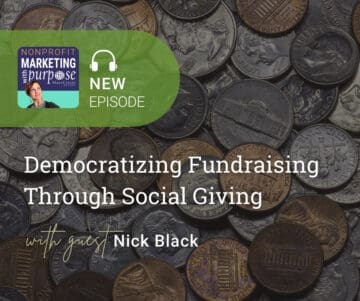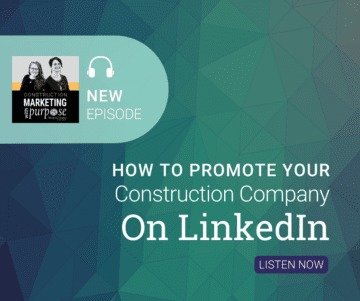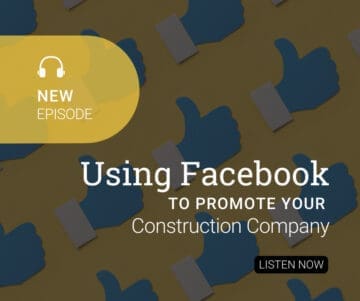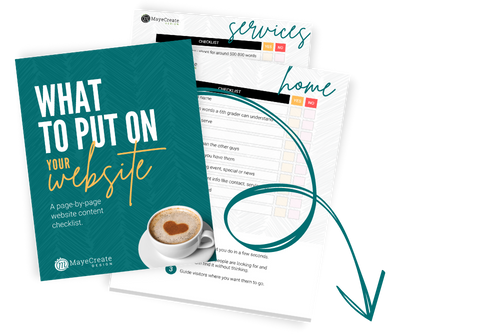How To Hootsuite: A Step-by-Step Tutorial
May 21, 2015
CONSUME CREATIVELY
This content is available in:
This content is available in:
TEXT
 One of the most common excuses we hear from small businesses about why they aren’t using social media is that they don’t have the time. News flash: handling all of your social media accounts is easier than ever with social media management software!
One of the most common excuses we hear from small businesses about why they aren’t using social media is that they don’t have the time. News flash: handling all of your social media accounts is easier than ever with social media management software!
We like to use Hootsuite to manage our social media networks and to schedule messages ahead of time in bulk. Instead of spending extra time going to each individual site, uploading pictures and adding links, on top of remembering to publish them at optimal times for engagement, we can do everything in advance in a few quick clicks on Hootsuite.
Follow along with this step-by-step tutorial and learn how to make managing your company social media profiles a breeze.
How To Schedule Social Media Posts with Hootsuite
After signing up and creating an account on Hootsuite.com, you can choose the service plan that makes the most sense with your business goals. If you’re on a tight budget, we suggest selecting the free plan, which allows you to manage up to three social profiles. The other plans give you access to a few more features, but if you’re just starting out with social media management software, testing out the free plan is a safe place to begin.
Select Your Social Media Networks
The first thing you’ll need to do is sync your business social media profiles with your Hootsuite account from the dashboard. If you’ve selected the free plan, remember you can add up to three accounts.
In the top left corner of the screen you’ll find a drop down menu that says “Find profile…” Click on the “Add social network” link as highlighted in the image below. As you can see, we’ve already added Google Plus, Twitter and LinkedIn to our dashboard.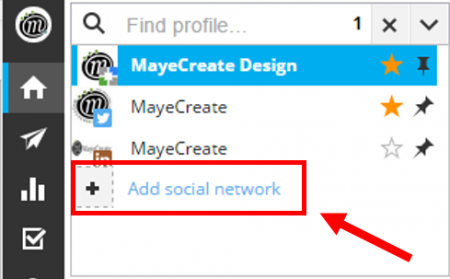
From here you’ll be transferred to a screen that looks something like this. 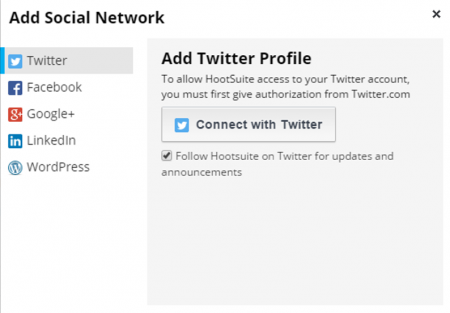
Before clicking on the “Connect with” button, make sure you’re logged in to the corresponding account you want to sync up. Once you take care of that, you’ll be all set to start scheduling messages!
Compose Messages
Now that you’re all set up, it’s time to start writing content. The great thing about Hootsuite is that you can type out a message once and direct it to publish on multiple networks. Start by selecting the profiles you want to publish on.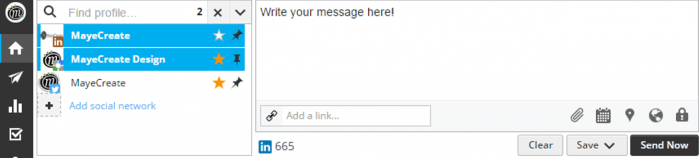
As you type in your message:
- keep your buyer persona in mind by writing for your target audience.
- think about your word choice and what sort of content your followers will find engaging.
- include action words that tell people what to do beyond simply reading your message.
Side note: If Twitter is one of the accounts you’re connected to, consider composing messages for this network separately so you can tailor it to meet the 140 character limit. Below the message, you can even see a countdown of how many characters you have left to work with. By scheduling Twitter updates individually, you can publish longer messages on other networks.
Add and Shorten a Link
In addition to writing a message, it’s important to include links to other content within the message. Consider directing your followers to:
- a blog post.
- an interesting article from an outside resource.
- a video on your YouTube page.
- a downloadable offering.
Remember that social media is a pathway to connect your followers back to your website and generate leads for your business, and including links is the easiest way to do that.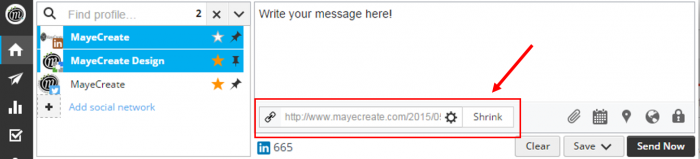
Because character space is precious on social media, paste your link into the “Add a link…” box and click “Shrink.” Hootsuite uses their Ow.ly URL shortner so you can transform a link that looks like this:
https://mayecreate.com/2015/05/3-marketing-lessons-from-the-share-a-coke-campaign
to this:
Attach an Image
A social media best practice to follow while managing social media accounts for your business is to include images with your posts. Pictures are a lot more fun and interesting to look at than just straight up text, so use nice images to attract and engage followers.
Hootsuite makes it easy to add images to your post in just a few clicks. Start by clicking on the paperclip icon. Then, you can either click on “Select files to upload” or drag an image into the attachment box.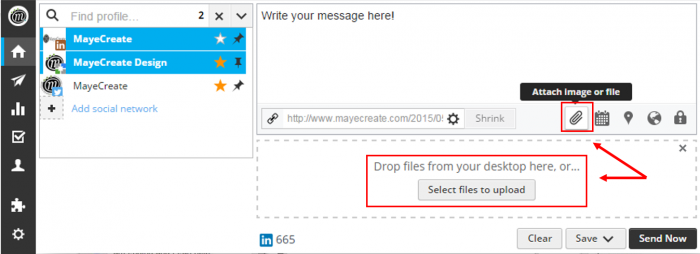
Schedule the Post
The last step to complete to successfully schedule social media posts using Hootsuite is to set the publishing time and day. Click on the calendar icon, select the exact day you want the message to publish on, and then use the drop down menus to set the time.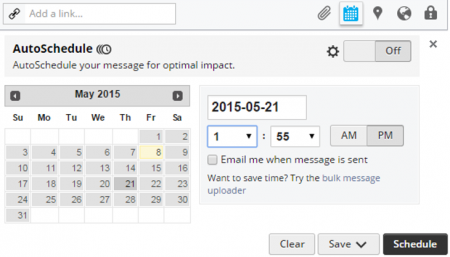 The great thing about customizing the exact time you post on social media is that you can optimize your engagement opportunities with your followers. If you know a lot of your followers tend to look through their newsfeeds right when they wake up in the morning or during their lunch hour, schedule your messages to post at 7 am or noon, for example.
The great thing about customizing the exact time you post on social media is that you can optimize your engagement opportunities with your followers. If you know a lot of your followers tend to look through their newsfeeds right when they wake up in the morning or during their lunch hour, schedule your messages to post at 7 am or noon, for example.
Once you click “Schedule,” give yourself a pat on the back. You can schedule messages for months in advance, so you’ll never have to worry about lagging on your social media presence.
Manage Your Social Media Calendar
On top of simply allowing you to schedule messages, Hootsuite is a great tool for managing your social media calendar. With the free plan, you can enter the calendar view and see all of your past posts to keep track of what times and days you’re scheduling messages on various platforms.
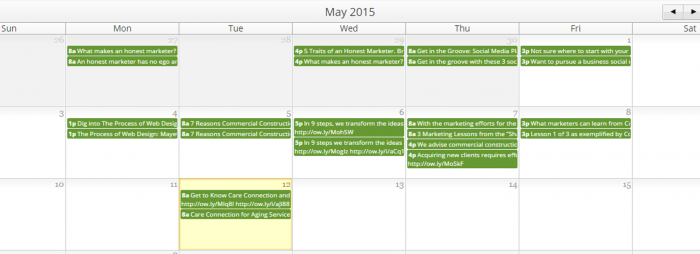
Evaluate Your Performance
When pursuing a social media strategy to market your business, don’t forget the last step: evaluation. What’s the point of putting in the effort to engage clients and consumers on these digital platforms if you’re not going to evaluate how your posts are performing?
With the free plan, you’ll have access to basic analytics reports that can track things like your follower growth or most popular links. If you are signed up for a more advanced plan, you’ll have access to more detailed analytics reports.
Easily navigate to a Twitter report, for example, by clicking on “Analytics,” “Twitter Profile Overview,” and “Create Report.”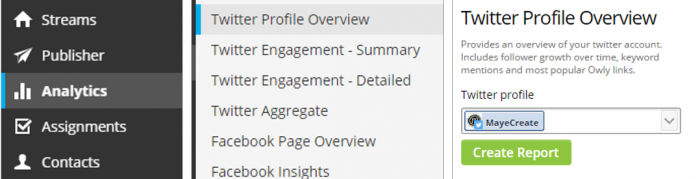
Next, click on “All Reports” on the left to view or download your report. Voila! 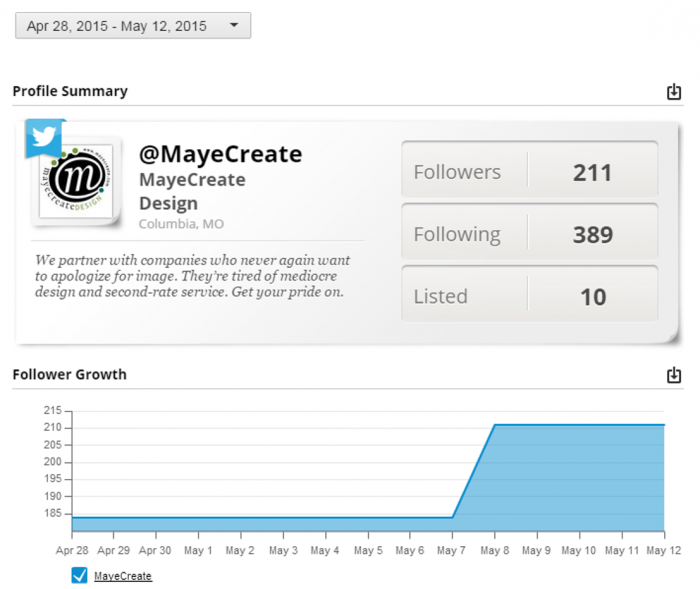
No more excuses. Start promoting your business on social media today!
You have access to all the tools you need to get started with growing your social media presence in a timely manner. Hootsuite works for our social media needs, so we encourage you to give it a try!
Who Manifested This Madness?

This fabulous human, that's who.
Monica Maye Pitts
Monica is the creative force and founder of MayeCreate. She has a Bachelor of Science in Agriculture with an emphasis in Economics, Education and Plant Science from the University of Missouri. Monica possesses a rare combination of design savvy and technological know-how. Her clients know this quite well. Her passion for making friends and helping businesses grow gives her the skills she needs to make sure that each client, or friend, gets the attention and service he or she deserves.